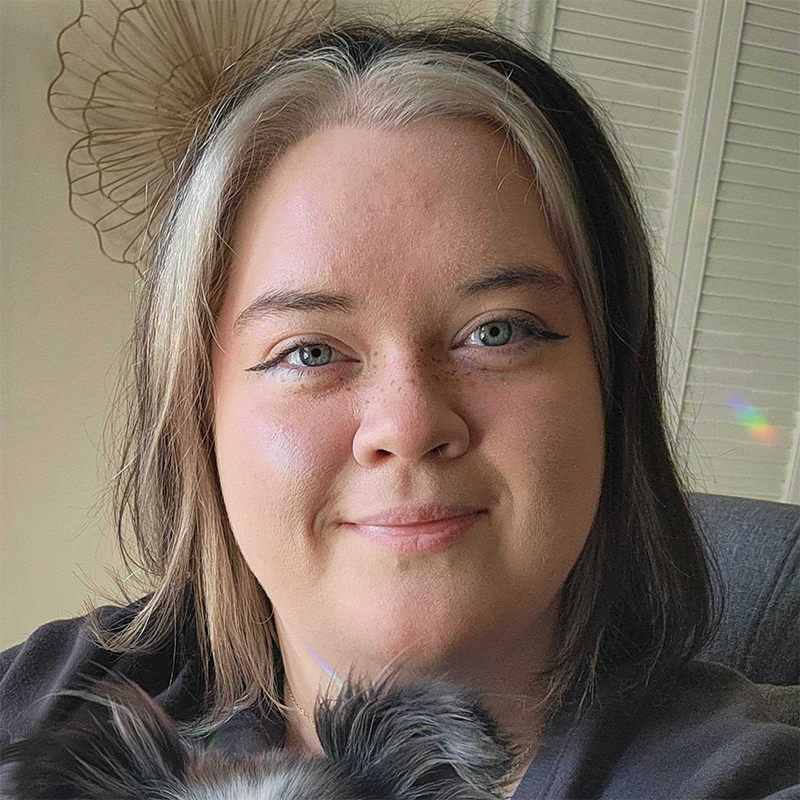Did you know there are several things you can do to help you manage your email account? If you get several emails a day of spam, or you have a difficult time going through what is important, here are five handy email tips to help you clear out your inbox.
- Set Up a New Account
Sometimes, there’s not much you can do to salvage your email account. Spam can come in quickly, and removing yourself from lists can be tedious. If you’ve never set up a new email account, it’s a fairly simple process. Just go to a provider’s website and click “Sign up.” Some of the most popular websites are Gmail, Hotmail, and Yahoo. Sometimes you can forward important information from your old email to a new email account. Yahoo and Gmail recently set up the ability to transfer such information when you switch providers. - Create Folders
If you’re looking to organize important emails, creating folders will help you keep track of emails you need to keep. Folders make things much easier to find as well. Most email providers have a “Folders” section in the left-hand column. Yahoo and Office 365 are two apps that have this feature. In order to create a folder with one of these apps, look for a plus sign in the left-hand column. The plus sign may pop up if you hover over the word “Folders.” Once you click the plus sign, you can title the folder what you want.
If you’re using Gmail, the folder interface is a little different. This provider uses tabs near the top of the page. By default, you will have primary, social, and promotion sections. Gmail does an excellent job of sorting, but you may want additional folders. For Gmail, move your cursor to the plus sign at the end of these tabs. You can add “Forums” or “Updates.” - Empty your Inbox
If your inbox is full of emails, and it bothers you, emptying your inbox is a breeze. If you find several emails that belong in a certain folder, you can move them easily by selecting the email. Most providers have boxes you can check. Checking these boxes signifies that you wish to move the selected email. If there are several in a row, you can select them all in one smooth move. Hold down the Shift key, click the first and last emails you want to move. If the emails are not consecutive, hold down the Control key and check the email boxes individually, then you can move these emails to folders.
If you wish to delete any or all of the email messages, you can select them all at once. Most providers have a “Select all” option at the top of the inbox. For example, Gmail presents the option to select all emails in the form of an empty checkbox. Click the arrow next to the box and select “All” from the drop-down menu. With Office 365, you must hover over the word “Inbox” for the checkbox to pop up. Once you’ve selected all of your emails, you can move them to spam, delete them, or mark them all as read so the notifications will no longer pop up. - Block Emails
If you’re receiving harassing emails, or you just wish to never again see emails from certain senders, you can prevent some emails from ever making it to your inbox, usually by blocking the email address. The procedure for blocking emails differs depending on which provider you use.
For Gmail, you open the email, click the down arrow at the top right of the message, and select "Block [sender]." For Yahoo, you will click “Options” at the top of the page and select “Mail options,” then enter the email address you wish to block in the text box and click the plus sign. Hotmail allows you to block people by going to "Options," followed by more options in the Hotmail toolbar. Follow the “Safe and blocked senders” link under “Preventing junk email.” Click “Blocked senders” and type the address of the person you wish you to block. - Mark Spam Emails
Some companies get your email address using unscrupulous practices. If they get your email address, it may seem impossible to get rid of these emails. Most come with “Remove me from your mailing list” options, but getting removed from all of them can be tedious. Each email provider handles marking spam differently. For example, Gmail allows you to do so by clicking the "Report spam" button (stop sign icon) in the toolbar above the message. Hotmail provides a “Mark as junk” option once you open the email. With most providers, you can also select multiple messages and mark them as spam.