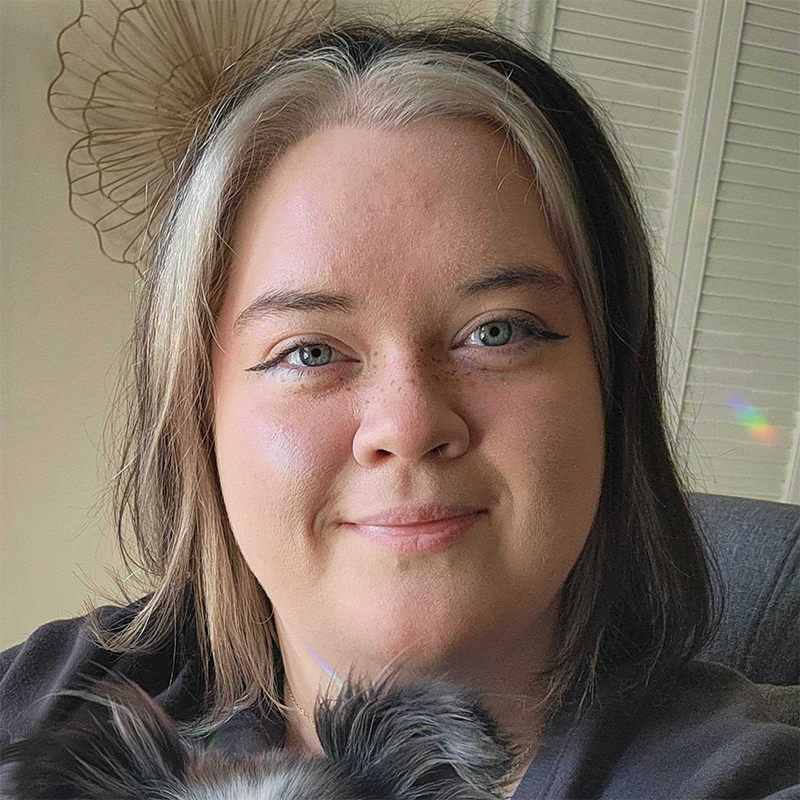Even these days, when it's almost assumed everyone is on social media, you may discover that some of your old friends, family, or acquaintances don’t have Facebook accounts. How can you possibly locate them now? Here is how to find people when they're not on Facebook.
Pipl
Pipl is one of the top websites that allows you to find anyone’s social media accounts within seconds. If he or she doesn’t have a Facebook account, Piple checks other social media, such as Twitter, LinkedIn, and MySpace. Pipl will find any social media account linked with the person you're trying to find. If they’ve added pictures, the site even shows you a photo of your old friend or family member.
One other feature that makes Pipl unique is that it displays who associates with the person, whether it’s a friend, fiancé, or an old professor. Finally, the website lists the location where you might be able to find him or her. All of this basic information is entirely free.
ZabaSearch
ZabaSearch is a people search service that is completely free and easy to use. All you have to do is type in a person’s name, and it will display all the information the site has about the person. The best way to get an accurate search is by using his or her first, middle, and last name as well as the state of residency. From there, the site will display the person's name, age, address, and current phone number (if the information is available).
ZoomInfo
ZoomInfo is mainly a business-to-business website that assists companies in finding potential employees, but that isn't all it does. Not only can you search for various businesses on the site, you can also search for an individual. To find someone, all you need is a name (preferably a full name), but there are other fields that you can fill in to narrow your search. If you have the information, you can also input where he or she lives, place of employment, or job title (although all this information isn't necessary).
After you’ve input what you know, ZoomInfo will display all of the information it has about this person. The site shows the person's name, city and state of residence, employer, and the employer’s address. If you want more contact information, you can download a Chrome app called “ReachOut” and create an account. With this app, you can also get the person’s email address and phone number. Both ZoomInfo and ReachOut are free.
Intelius
If you’re looking for additional information on someone, you may want to use Intelius. Before you spend any money, the site informs you of the city and state in which a person lives, his or her age, and the person’s full name. If you want to pay, you will get additional information, such as the person’s date of birth, address, address history, phone numbers, relatives, social networks, email addresses, marriage and divorce records, criminal records, and more.
The pricing on the website is somewhat reasonable, and each package gives you more info than the last. For example, the cheapest report is $3.95, although Intelius frequently has sales where one report is only $0.95. For this package, you will get a person’s full name, address, age, date of birth, aliases, phone number, relatives, and address history. Other package prices are $9.95 and $49.95.
Google
When all else fails, and you’re looking for a free method, search Google. It’s the best way of finding any social media accounts and any record of a person's online “footprint.” This method is usually the slowest because you’ll probably have to sift through several results that have nothing to do with who you want to find.
The best way to find someone with Google is to search using his or her full name and possible location. From there, you can browse the most accurate search results. If you continuously get something you know is incorrect, consider adding “-“ followed by the keyword you know is wrong in quotations. This tip will omit any results with this phrase or word. Alternatively, if you want to include something in the results, you can use “+” followed by a phrase or word in quotations. Also, consider looking through the image searches to find a familiar face if the regular search results aren’t yielding what you need.