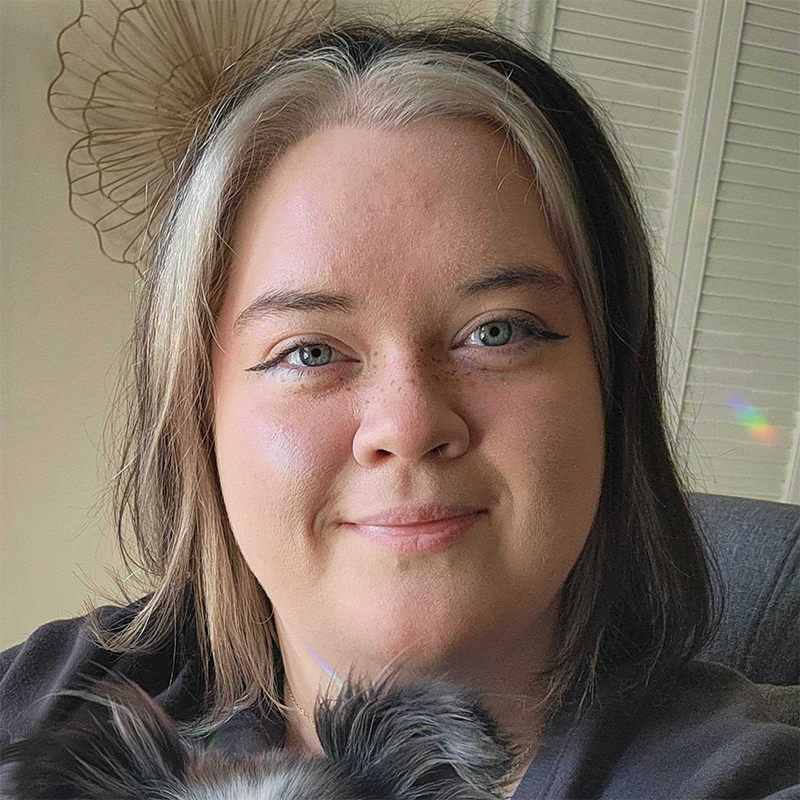With each update, Facebook is becoming more and more difficult. The company’s attempts to make Facebook more user-friendly are actually making things harder for the average user. To help you out, here are 10 Facebook actions everyone should know how to do.
- Sign up for a new account
Signing up for a new account is fairly easy. If you’ve never been to Facebook before, the homepage will feature a sign-up option. If you have someone in the household who has visited Facebook and is still logged in, you’ll need to log out. To log out, click the little blue arrow at the top of the page, and select “Log Out.” If you’re signing up, you’ll need to input some basic information, including your first and last name, email address, a password, your birthday, and gender. It’s as easy as that. - Post status updates and pictures
Posting status updates is the simplest thing to do on Facebook. After you log in, simply input what you want to say in the white box at the top of the page and click “Post.” You also have the option to let certain people see it, such as your friends, the public, only you, or some other group. To post pictures, click “Add Photos/Video.” Then you can drag and drop pictures or select them from your computer. - Delete status updates and pictures
Whoops! You posted something you didn’t mean to. It’s easy enough to delete. Simply go to your page and click the little down arrow on the top right of the box. The first option will be to “Delete.” It’s as easy as clicking this little button. It will ask you to confirm and—poof!—your post is gone forever. - Use Facebook Messenger
Since the last update, Facebook requires you to download a separate messenger app to use on your phone. On the computer, it’s simple. Click the speech bubbles on the top blue bar on the page. It’s the same button for your mobile device, but you’ll need to download a special app to use on mobile devices. The app is called “Messenger,” and its icon looks like a speech bubble with a sideways lightning bolt. - Tag friends and family
When you’re with friends or family, you may want to “tag” them. Tagging people lets others see who you're with, and the tagged people will receive notifications that you tagged them. You’ll need to be Facebook friends with the people in order to tag them. Just hover over his or her face in the photo, type the name, and the website will take over. You can also hover over the person’s picture and click the “tag” icon. Facebook will ask you who you’re with and tag him or her. - Send friend requests
If you want to send friend requests to people, you’ll need to know first and last names and probably a bit of other information, such as where they work, because there are usually a few people who share the same name. You can use a person’s Facebook link if you have it, or you can search for him or her using the Facebook search bar. Input the name and look for the right profile picture. - Play games
Facebook is a huge gaming platform now. If you’re looking to play games on the website, you simply need to check out the left column of the website. Search for the “Games” link and click it, then you can search games or browse the categories offered. There are recommended games, trending games, games of the year, and more. - Wish happy birthdays
Facebook has made wishing people happy birthday easy. Now, it pops up under your notifications and tells you it's someone's birthday. It even allows you to post right to his or her page in your notifications area. Simply click in the box and type your heartfelt message. - Use video chat
Video chat is useful for both computer and mobile devices. You can most easily find video chat in the messenger app. When you start a conversation, a message box will pop up. The top will show his or her name and a few other features, including video and voice chat. Video chat can be commenced by clicking the camera icon, while clicking the phone icon will activate voice chat. - Download the Facebook app
Downloading the Facebook app for your mobile device can be important. It makes talking with friends and posting updates easy while you’re on-the-go. To download the app, open iTunes or Google Play. Type “Facebook” in the search area, and it will likely be the first option. Click “Download,” and the phone will take over!