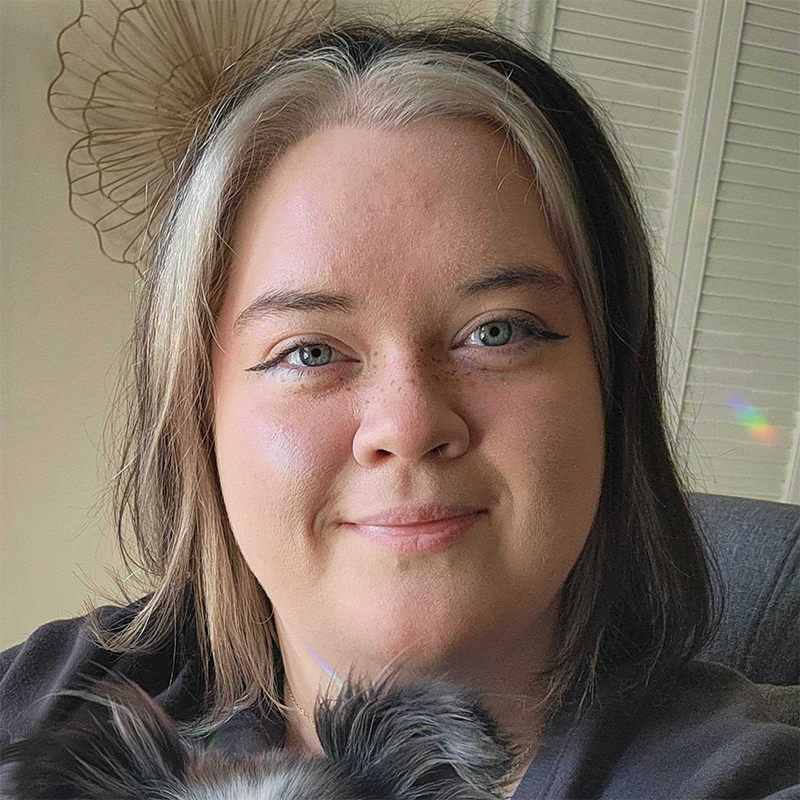Lately, more people are switching to Windows 8. There are a few reasons for the trend. Windows 8 offers features that are lacking in its predecessor, Windows 7. For one, it boots much faster than Windows 7. It also allows you to spot resource hogs, close apps automatically, and share easily. These features and more have caused people all over the world to switch. To help you out, here is a step-by-step guide on how to upgrade to Windows 8.
Steps to upgrade to Windows 8
- Download Upgrade Assistant
Download Windows 8.1 Upgrade Assistant. This app will tell you if your computer is compatible with the Windows 8 operating system. You can download the Upgrade Assistant at go.microsoft.com. Once you've downloaded and run it, it will tell you anything you may need for making the upgrade. - Choose What to Keep
After you run it, Upgrade Assistant will ask what files you want to keep. You have the option to keep nothing or to keep your personal files, such as your movies, pictures, and documents. - Purchase Windows 8
The price of Windows 8 depends on which version you want on your computer. Businesses require advanced software, so the prices are a little higher. Basic Windows 8.1 costs around $100, depending on where you purchase it. You can buy it at any software store or straight from the Microsoft website. If you find it elsewhere, avoid cheaper prices, as it may be fake or will lack the product key. You need the product key to active Windows 8. - Start the Upgrade
If you downloaded Windows, your computer will take over for you. If you purchased it in a store, place the CD in your disc drive, and the program should automatically pop up. From there, follow the given steps to complete your installation. Choose your settings, sign in, and after awhile, you'll be done!
Common questions
- What website is best for upgrading to Windows 8?
If you're looking into upgrading your system, it's best to visit the Microsoft website for more detailed instructions. This website will also have information if you encounter any errors or if you aren't sure of what to do next. If you need specialized information, the Microsoft site will also be able to direct you to technical support. - Which edition of Windows 8 should I purchase?
There are four editions of Windows 8. These editions include the original Windows 8 (Core Version), Pro, RT, and Enterprise. Each version has its own features. Enterprise has several features that may be useful to the business owner, such as Windows To Go and DirectAccess. These apps allow you to access your desktop from anywhere.
On the other hand, you may simply want your computer for school work, so Microsoft Office is essential. In this case, you should purchase Windows RT, though you will sacrifice a few features, such as Windows Media Player. A comparison chart of what each edition includes can be found at en.wikipedia.org/wiki/Windows_8_editions#Comparison_chart. - Can installation be reversed if I don't like Windows 8?
Yes! You can revert back to Windows 7 if you don't like Windows 8. It isn't an easy process, but it can be done. Any computer professional can assist you with reverting back to Windows 7 if you're looking to do so. Reverting back requires some advanced knowledge of computers, so it is best to allow a professional to do it. Attempting it yourself may cause massive damage to your computer's hard drive.